Clever Typing Tools for Transcriptionists
Clever transcriptionists use clever typing tools. We’ve done a bit of a survey to find out which tools our top transcriptionists use in their daily workflow. You may be surprised by some of the results!

Clever Typing Tool #1: Text Expanders
Okay, so text expanders aren’t for everyone; after all, they take a bit of time to set up, and are a little bit like coding, right? Wrong! Text expanders can seriously reduce the time it takes to type, especially if you’re typing repetitive phrases. With a few short strokes a whole phrase or paragraph is inserted into the text.
Text expanders are great for creating all sorts of shortcuts in the daily typing routine. Consider company addresses and boilerplate paragraphs, client names and businesses, commonly used sentences and canned email responses, or fixing common typos and entering the date and time.
Many transcriptionists who use text expanders comment that while they aren’t the fastest keyboard operators, their work output increases markedly with the use of text expanders. By conducting a quick Google search you’ll find many popular text expanders; some are free, and others are subscription-based. Give them a go, you might be pleasantly surprised!
Clever Typing Tool #2: Transcription Foot Pedals
It’s rare to find a seasoned typist who doesn’t use a transcription foot pedal; however if you’re new to transcription, you may not even know that these handy devices exist!
A transcription foot pedal is a mechanical device which sits on the floor at your feet, connected to the computer, usually via a USB cable (wireless ones also exist).
Typists use transcription software to configure transcription foot pedals. Depressing the pedals enables the typist to control the audio with their feet. This means that the typist no longer needs to take their hands off the keyboard whenever they need to control and playback audio.
Transcription foot pedals save typists time at the keyboard, are easy to use, robust and readily available for purchase online. Some top brands include Olympus, Philips, and Alto Edge. Pedals vary according to price and whether they can be configured using third-party transcription software*.
If you are committed to taking up transcription work it is well worth investing in a transcription foot pedal.
Clever Typing Tool #3: Transcription Software
Transcription software is specialised audio and video playback software, distinguished from other playback software by two features: the ability to configure particular transcription foot pedals, and playback of specific audio format types commonly used in dictation.
There are a number of factors to consider when choosing transcription software. Some proprietary audio and video formats are best played in their brand-specific software. This is why many typists have at least two or three different transcription software apps at their disposal.
Another determining factor is whether the typist is using a foot pedal which can be configured using specific transcription software. Typists who transcribe for many different clients often choose transcription software which can “read” most common audio and video formats. Many typists who contract to Sterling use the very popular and versatile Express Scribe Professional transcription software, produced by NCH.
In-house typists or transcriptionists who type exclusively for one client tend to use the same brand transcription software as the hardware used by dictators in the office, for consistency and compatibility.
Clever Typing Tool #4: Audio File Converter Software Apps
Despite the best of plans, typists who transcribe for multiple clients will invariably encounter an audio or video format which can’t be read in their existing transcription software. This is when audio and video file converter apps become handy transcription tools.
Audio and video converter apps (and some transcription software apps) convert the file into a more “readable” format, which can then be played in transcription software.
Popular converters include Switch, Goldwave and iTunes, and many transcription software can also convert a small number of audio formats (for example, Olympus ODMS transcription software can convert .ds2, .dss, .wav and .wma audio files to .pcm files).
Many audio and video converter software apps are free, but beware of inadvertently downloading nasty “extras” if you download from a disreputable site.
Clever Typing Tool #5: The Perfect Headset
One of the most debated and enduring topics amongst our typing contractors and office staff is which headset is best for transcription. This is because choosing a headset is truly subjective.
If the average typing contractor wears a headset for a minimum of four to five hours at a time (a rough rule of thumb is that one hour of audio takes four hours to transcribe), then that’s a long time to have something uncomfortable perched on your head.
If you wear glasses, have sensitive ears or neck, are conscious of not wanting “hat hair”, have difficult audio to transcribe, are working in a noisy environment, or simply want to be comfortable when transcribing, then you need to consider the following:
- Connection method (Bluetooth or tethered, USB or 3.5mm audio jack?)
- Weight, size and comfort of fit,
- Noise-cancellation and adjustable microphone boom, and
- Style (in-ear, buds, over-the-head, or under-the-chin).
Many Sterling office staff use over-the-head headsets, like gaming headsets, because they are comfortable to wear for long periods of time and cut out much of the surrounding office noise.
Whether it’s the perfect headset or latest whizzbang text expander app, versatile foot pedal and transcription software, or free online audio converter app, clever transcriptionists use these transcription tools because they save time and make their work easier. Works smarter with any or all of these clever transcription tools – top transcriptionists across the world swear by them!
For information on Sterling Transcription please contact us today!
*Note: At the end of 2016 Olympus released two transcription foot pedals which can be used with many third-party software, named the RS-28H and the RS-31H foot pedals (or foot switches); however the majority of typists continue to choose transcription foot pedals which are the same brand as their transcription software.

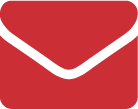

I’m hoping to set up my own typing business working from home. I have approached potential clients, medical and dental professionals, who are interested. I don’t know how to suggest compatible app for them to dictate on so that I can type from it, without having to physically see the client.
Hi Geraldine, thank you for your query. Perhaps the best way to look at the issue is from the client’s perspective? What dictation app or dictation device are they using currently? Once you know this, you can look at transcription software that can “read” the file formats the clients apps and recording devices (like dictaphones) produce. Our typing contractors predominantly use Express Scribe Pro, as we’ve found that this transcription software can “read” most commonly used audio and video formats. You can purchase an Express Scribe Pro licence from our Australian-based products team. Just email products@pacifictransription.com.au and ask to purchase an Express Scribe Pro licence. Make sure you have a transcription foot pedal and good quality headset, also. Wishing you all the best in your new endeavours, Catherine.